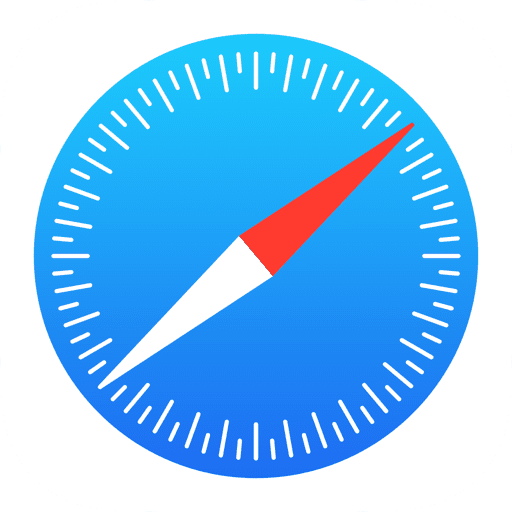
With iOS 16 you can now Pin your frequently used Tabs to the top of the Tab Screen in Safari. That means you don’t have to go searching through dozens of open tabs to find the ones you use the most. This cool new feature makes Safari on the iPhone even more useful than before and makes it much more like the Mac version which has had the ability to Pin Tabs for some time.
It’s long been possible on the desktop to pin frequently used tabs in Safari so you can get them easily in the future.
Well now on iOS 16 it works on the iPhone too – here’s how…
So in Safari if I tap on the Tab Screen you’ll see I’ve acquired a few tabs open.
Quite a lot of research for this video series that I’m making – that sort of thing.
But a couple of websites I use quite frequently so I want to make sure these are accessible all the time and that I don’t close them by accident.
So (in a very shameless plug!) the first of these is my own website.
Go check it out if you like!
I want to make sure I’ve pinned this in Safari, so what I’m going to do is long press by tapping and holding on the Address Bar and then I’m going to press Pin Tab.
Then on the Tab Screen it will be at the very, very top with a little pin icon next to it.
I can also Pin tabs from this screen itself by tapping and holding one, and then pressing Pin Tab.
And of course if I decide that actually I don’t want these tabs pinned anymore it’s just as easy to remove them.
Go up the top of the Tab Screen, find a pinned tab and tap and hold it.
And from here you can simply press Unpin.
This will make organising your tabs in Safari much easier and hopefully make finding your favourite websites even quicker.


All of my content is completely free to watch. However, to create these videos I require a steady stream of caffeine!
If you've found this #QuickTip helpful then please do consider buying me a coffee. Thank you.




